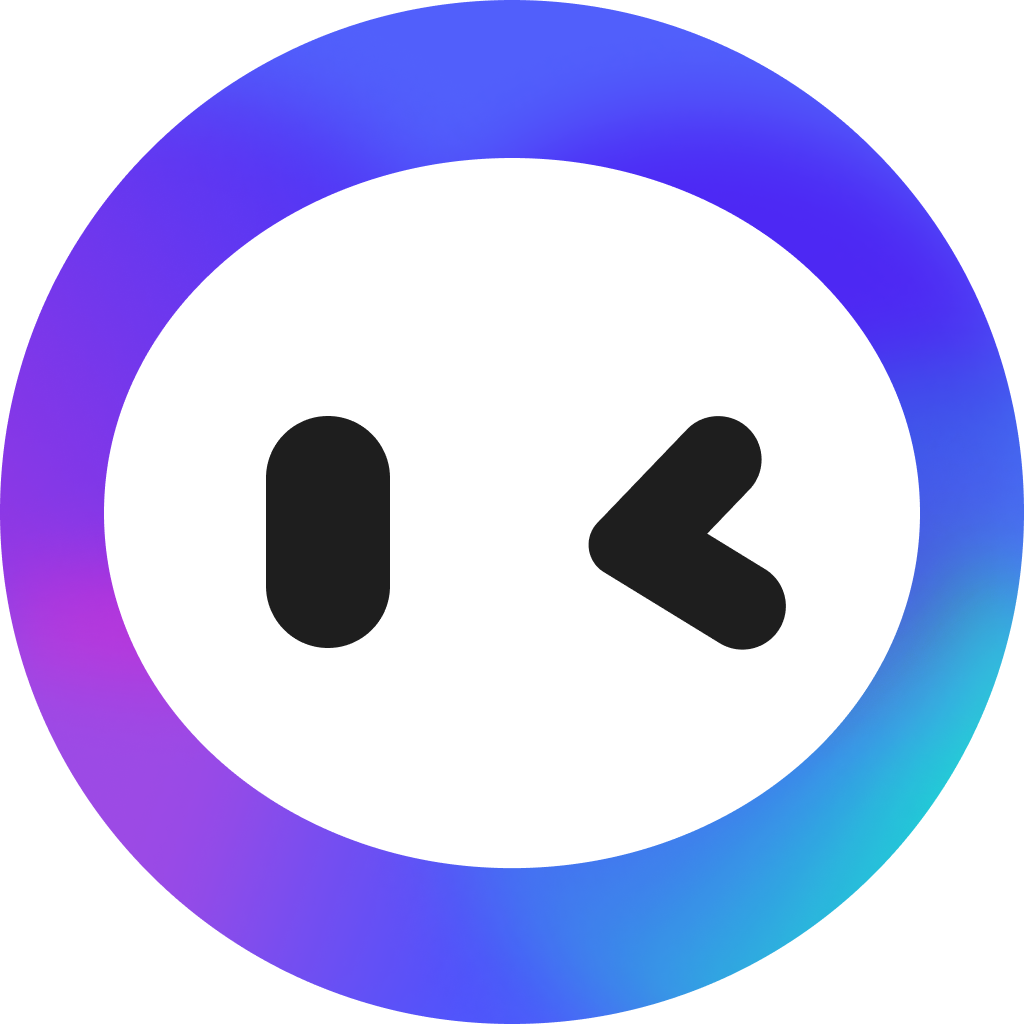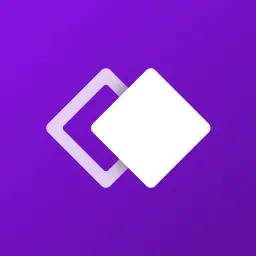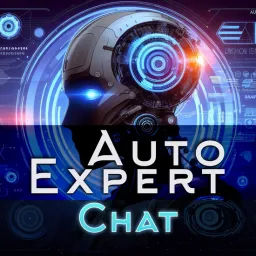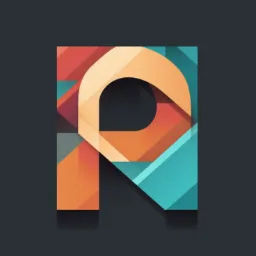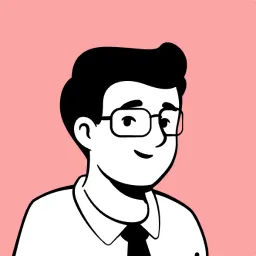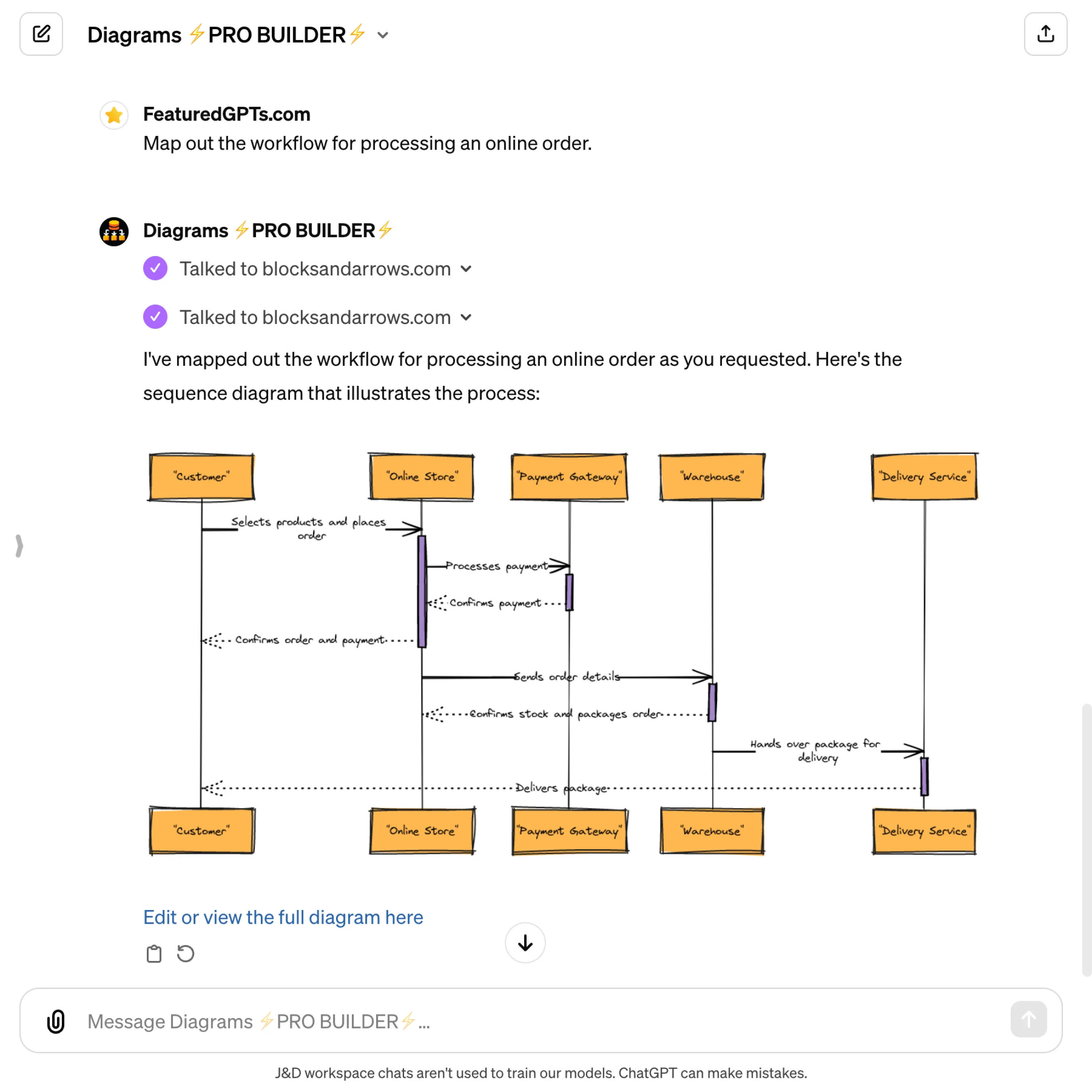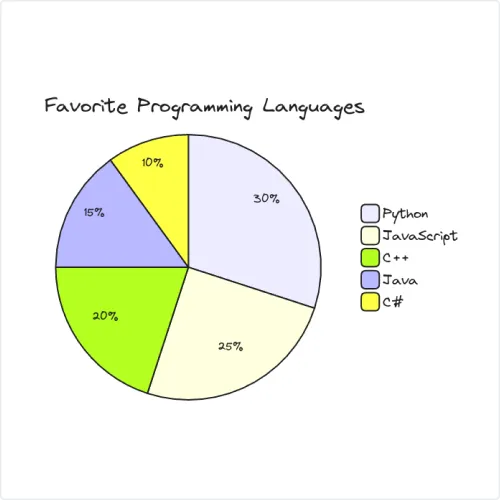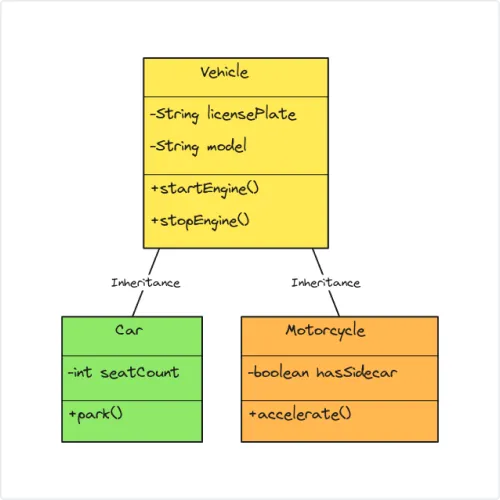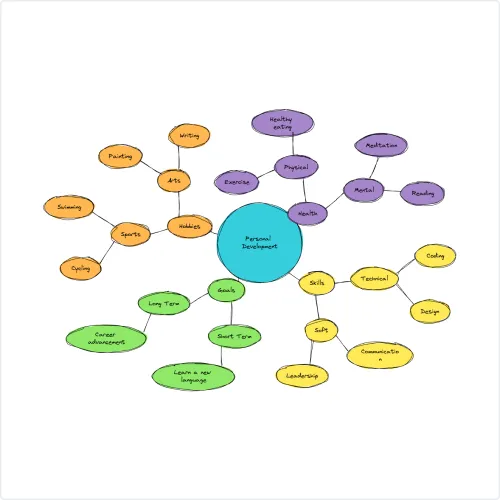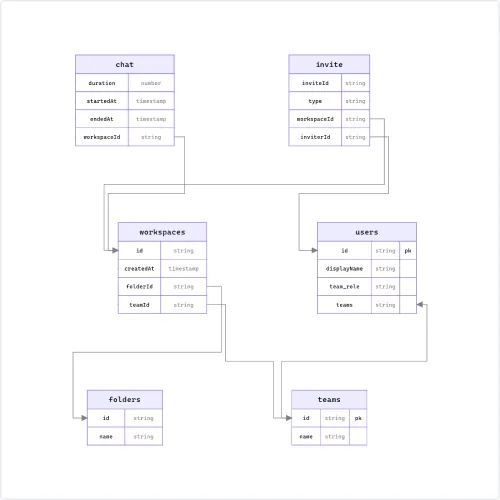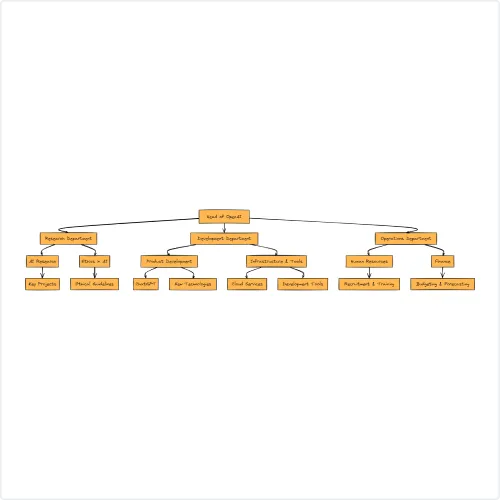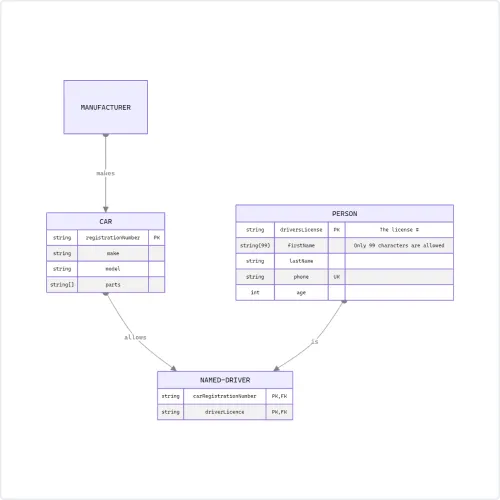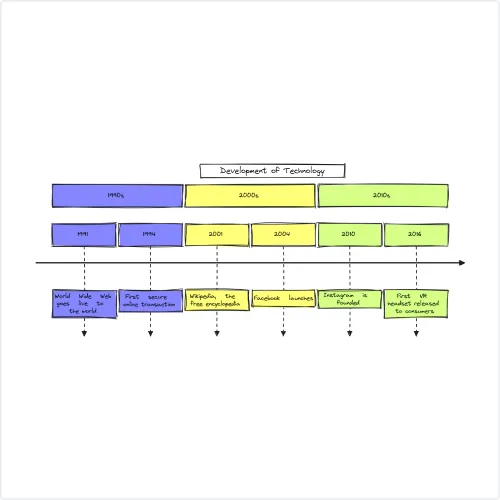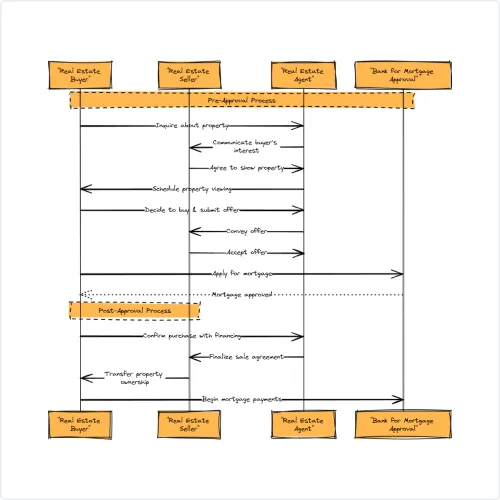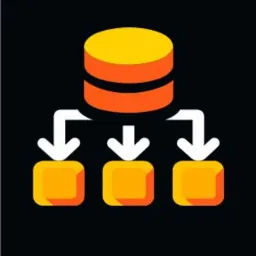
Diagrams GPT: Pro Builder
I create various diagrams (graph, class, sequence, mindmap, etc.) and provide links to edit/view them.
What does Diagrams GPT: Pro Builder do? (& its Use Cases)
Diagrams ⚡PRO BUILDER⚡ turns your ideas into visual diagrams, making complex information clear for you.
It simplifies data visualization, offering a range of diagram types for various needs.
For educators and students,
It provides tools to visually organize and present educational content effectively.
For software developers,
It aids in designing and documenting system architectures and processes.
For business professionals,
It helps in strategizing, planning, and analyzing data through visual representations.
Diagrams GPT: Pro Builder's Showcase
How to Use Diagrams GPT: Pro Builder?
Turn complex ideas into visual diagrams by using Diagrams GPT: PRO BUILDER
This guide walks you through the process, from conception to completion. Let’s dive in.
Step 1: Identify Your Diagram Needs
Start by pinpointing what you need to visualize. Is it a process, a data structure, a set of relationships, or perhaps a strategic plan? Your clarity on this decides the type of diagram best suited for your purpose.
Step 2: Choose the Right Diagram Type
Diagrams GPT: PRO BUILDER supports various diagram types, including but not limited to Graph, Class, Sequence, Mindmap, and Database diagrams. Select the one that aligns with your goal:
- Use Graph Diagrams for illustrating relationships or networks.
- Opt for Class Diagrams for object-oriented structures.
- Choose Sequence Diagrams for processes and flows.
- Select Mindmap Diagrams for brainstorming or idea organization.
- Database Diagrams are ideal for visualizing database schemas.
Step 3: Prepare Your Information
Gather all the information you need to include in your diagram. This preparation step ensures a smooth and efficient diagram creation process. Organize your data, concepts, or steps in a clear, logical order.
Step 4: Requesting Your Diagram
When ready, describe your diagram need. Be as specific as possible about the type of diagram you’re looking for and the information it needs to contain. The more details you provide, the better tailored your diagram will be.
Step 5: Review and Refine
Once your diagram is created, you’ll receive a link to view and edit it. Take this opportunity to review the diagram closely. Ensure it accurately represents your information and meets your needs. Utilize the editing link to make any necessary adjustments.
Who Benefits from Using Diagrams ⚡PRO BUILDER⚡?
Diagrams GPT: PRO BUILDER is built for a wide range of users, from students and teachers to software engineers and business professionals. Whether you’re visualizing a software architecture, planning a marketing strategy, or organizing course content, this tool is designed to simplify and enhance your visualization efforts.
Conclusion
Diagrams GPT: PRO BUILDER is a powerful tool for converting textual or conceptual information into visual diagrams. By following this guide, you’re equipped to create diagrams that can enhance understanding, facilitate communication, and aid in planning and analysis. Whether for educational purposes, software development, business strategy, or project management, Diagrams GPT: PRO BUILDER streamlines the process of visual data representation, making complex ideas accessible and understandable.
Diagrams GPT: Pro Builder's Testing Performance
Diagrams GPT: Pro Builder's Core Features
Automatic Diagram Generation
Transforms textual descriptions into visual diagrams. Addresses the challenge of visualizing complex information, making it easily understandable.
Wide Range of Diagram Types
Offers creation of various diagrams like graph, class, and sequence. Solves the need for diverse visual representations across different contexts.
Editable Diagram Links
Provides links to view and edit diagrams post-creation. Enables users to refine and customize diagrams, ensuring they meet specific requirements.
Privacy-Conscious Process
Does not require personal information for diagram creation. Ensures user privacy and security, addressing concerns about data protection.
Guided Diagram Creation
Uses structured guidelines for each diagram type. Helps users in creating accurate and effective diagrams by following best practices.
FAQs from Diagrams GPT: Pro Builder
Diagrams GPT: Pro Builder's Prompt Examples
Visualizing Data Structures
Create a class diagram for a new user management system.
Generate an entity-relationship diagram for a bookstore database.
Design a database schema for a blog platform.
Mapping Processes and Workflows
Illustrate the sequence of operations in a login process.
Map out the workflow for processing an online order.
Visualize the steps involved in a software development lifecycle.
Brainstorming and Idea Organization
Create a mind map for a new marketing strategy.
Develop a mind map to organize the key themes of an upcoming conference.
Generate a mind map to explore potential features for a mobile app.
Understanding Relationships and Connections
Visualize the network of dependencies in a project management tool.
Create a graph to show the relationships among characters in a novel.
Map out the connections between various services in a microservices architecture.
Strategic Planning and Analysis
Design a timeline to plan the milestones for a product launch.
Create a SWOT analysis diagram to evaluate a new business opportunity.
Generate a pie chart to analyze the market share of competitors.
Educational Purposes
Illustrate the parts of a cell in a biology class.
Create a timeline of historical events for a history lesson.
Design a flowchart to explain the water cycle in an environmental science class.
Diagrams GPT: Pro Builder's Conversation Examples
There is no conversation shared here yet. Feel free to submit your shared chat!